Check if Invalid_AD_Phone_Numbers.txt contains errors
You can find this file in your Lync Share:
1-WebServices-1\ABFiles0000000-0000-0000-0000-0000000000000000000-0000-0000-0000-000000000000
If Address book cannot add some contacts you may see the following error :
Unmatched number: User: ‘sip:lynctest@contoso.com’ AD Attribute: ‘telephoneNumber’ Number: ‘6567’
To fix this error, we need to create a normalization rule for numbers 6xxx, these rules are stored in a text file called Company_Phone_Number_Normalization_Rules.txt which is stored in the 1-WebServices-1\ABFiles\
NOTE: You should create Company_Phone_Number_Normalization_Rules.txt manually
Lync uses this file to convert phone numbers into E.164 format. In my example, ‘#’ = comments; ^(6\d{3})$ and $1 = normalization rule for 6xxx phone numbers . So, add your normalization rules and save file.
Sample of Company_Phone_Number_Normalization_Rules.txt: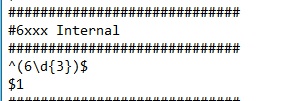
To verify your rules you must use abserver.exe utility
Set-Location 'C:\Program Files\Microsoft Lync Server 2013\Server\Core'
.\ABServer.exe -testphonenorm "3456"After successful verification you should update your address book:
Update-CsAddressBook -Force

